Random Access Memory (RAM) is a crucial component in computing devices, acting as the system’s short-term memory. It temporarily stores data and instructions that the CPU needs while performing tasks, enabling quick access and efficient processing. Unlike long-term storage solutions like hard drives or SSDs, RAM is volatile, meaning it loses all stored information when the device is powered off.

Role of RAM in Computing
RAM serves as a high-speed workspace for the CPU, holding data actively being used or processed. This allows for rapid retrieval and manipulation of information, which is essential for the smooth operation of applications and system functions. For example, when you open a web browser, the application and its associated data are loaded into RAM, facilitating quick access and responsiveness.
Importance of RAM
The amount and speed of RAM directly impact a system’s performance. Adequate RAM ensures that multiple applications can run simultaneously without significant slowdowns. Insufficient RAM can lead to increased reliance on virtual memory, where the system uses a portion of the hard drive as an extension of RAM, resulting in slower performance due to the comparatively lower speed of hard drives.
How RAM Operates?
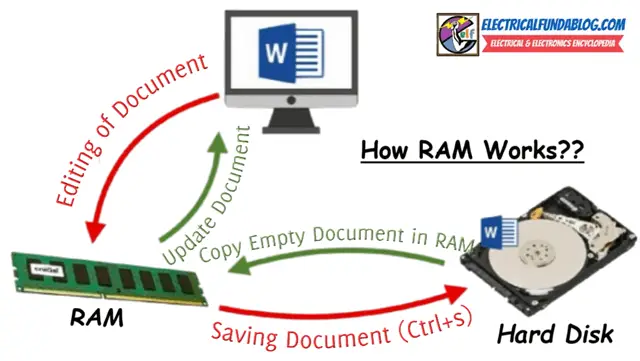
RAM consists of memory cells arranged in a grid, with each cell capable of storing a bit of data (0 or 1). These cells are accessed via unique addresses, allowing the CPU to retrieve data directly and rapidly. This random access capability distinguishes RAM from sequential storage mediums, enabling faster data retrieval and processing.
RAM in Desktops and Laptops
In desktop computers, RAM modules are typically installed in DIMM (Dual Inline Memory Module) slots on the motherboard, allowing for easy upgrades and customization. Laptops, however, often use smaller SODIMM (Small Outline DIMM) modules due to space constraints. Some modern laptops have RAM soldered directly onto the motherboard, which can improve performance but limits upgradeability.
Determining the Right Amount of RAM
The appropriate amount of RAM depends on the user’s needs:
| Usage Scenario | Recommended RAM |
| Basic tasks (e.g., browsing, email) | 4GB – 8GB |
| Office applications, light multitasking | 8GB – 16GB |
| Gaming, graphic design, video editing | 16GB – 32GB |
| Professional-grade tasks (e.g., 3D rendering, large data analysis) | 32GB and above |
For instance, a casual user engaging in web browsing and document editing may find 8GB of RAM sufficient, while a gamer or graphic designer would benefit from 16GB or more to ensure smooth performance.
Types of RAM
RAM comes in various types, each suited for specific applications:
| Type | Description | Common Uses |
| DRAM | Dynamic RAM; stores data using capacitors that require regular refreshing. | Main system memory in computers. |
| SRAM | Static RAM; uses flip-flop circuits to store data, offering faster access times but at a higher cost. | CPU caches, high-speed registers. |
| SDRAM | Synchronous DRAM; synchronized with the system clock for improved performance. | Standard in modern PCs and servers. |
| DDR SDRAM | Double Data Rate SDRAM; transfers data on both the rising and falling edges of the clock signal, effectively doubling the data rate. | DDR, DDR2, DDR3, DDR4, DDR5 generations. |
| LPDDR | Low-Power DDR; designed for mobile devices to consume less power. | Smartphones, tablets, ultrabooks. |
For example, DDR4 RAM is commonly used in contemporary desktops and laptops, offering a balance between speed and power consumption.
Key Features of RAM
- Volatility: RAM requires power to maintain stored data; information is lost when power is removed.
- Speed: Provides rapid data access, significantly faster than secondary storage devices.
- Capacity: Determines the amount of data that can be actively processed; higher capacity allows for better multitasking.
- Form Factor: Available in different physical sizes and configurations to fit various devices.
These features make RAM indispensable for tasks requiring quick data retrieval and processing.
Comparing Different Types of RAM
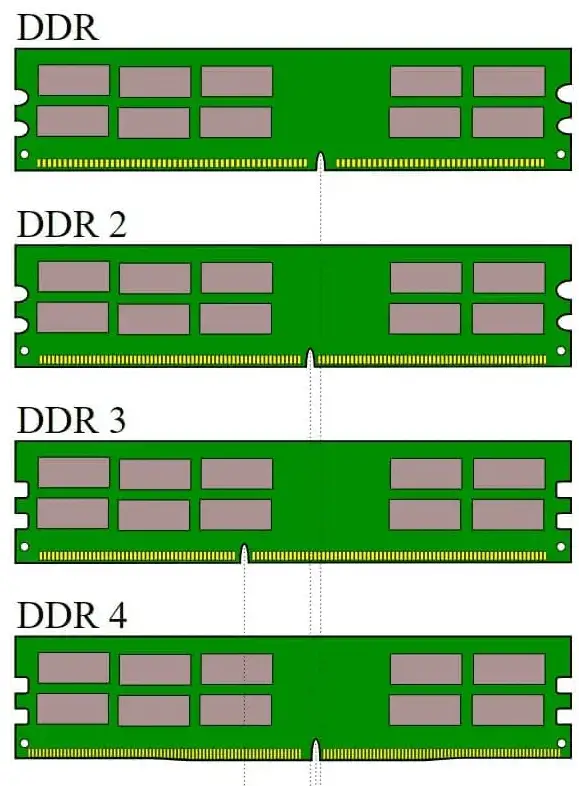
| Feature | DDR3 | DDR4 | DDR5 |
| Data Transfer Rate | Up to 2133 MT/s | Up to 3200 MT/s | Up to 6400 MT/s |
| Voltage | 1.5V | 1.2V | 1.1V |
| Prefetch Buffer | 8-bit | 16-bit | 32-bit |
| Maximum Capacity | 8GB per module | 16GB per module | 64GB per module |
For instance, DDR5 RAM offers higher data transfer rates and larger capacities compared to its predecessors, making it suitable for high-performance computing tasks.
RAM vs. Hard Drive: Understanding the Difference
| Aspect | RAM | Hard Drive (HDD/SSD) |
| Function | Temporary storage for active data and processes. | Permanent storage for files and applications. |
| Speed | Extremely fast data access (nanoseconds). | Slower data access (milliseconds). |
| Volatility | Volatile; data is lost when power is off. | Non-volatile; retains data without power. |
| Capacity | Typically ranges from 4GB to 64GB. | Ranges from hundreds of GBs to several TBs. |
While RAM provides the speed necessary for active tasks, hard drives offer the capacity needed for long-term data storage.
Evolution of Random Access Memory: A Brief HistoryÂ
- 1940s: Introduction of magnetic core memory, the precursor to modern RAM.
- 1960s: Development of DRAM (Dynamic RAM) by IBM, enabling smaller and more efficient memory modules.
- 1990s: SDRAM (Synchronous DRAM) emerged, offering synchronization with the CPU for improved performance.
- 2000s: DDR (Double Data Rate) RAM became the standard, with successive generations (DDR2, DDR3, DDR4, and DDR5) improving speed and power efficiency.
Each generation of RAM has contributed to the growing complexity and capability of computing devices, allowing for advanced applications and multitasking.
RAM vs. SDRAM: Key Differences
| Aspect | RAM | SDRAM |
| Definition | General term for volatile memory. | A type of RAM synchronized with the CPU clock. |
| Speed | Can be asynchronous or synchronous. | Faster due to synchronization. |
| Use Case | Broadly used in computing devices. | High-performance computing tasks. |
For example, SDRAM synchronizes data transfers with the CPU clock, enabling higher efficiency in tasks requiring rapid data access.
RAM vs. Virtual Memory
| Aspect | RAM | Virtual Memory |
| Definition | Physical memory for active tasks. | Hard drive space used as an extension of RAM. |
| Speed | Extremely fast. | Slower due to hard drive latency. |
| Primary Use | Stores data temporarily for quick access. | Acts as overflow for when RAM is full. |
Virtual memory can prevent system crashes when RAM runs out but comes with a performance trade-off due to slower read/write speeds.
RAM vs. Flash Memory
| Aspect | Random Access Memory | Flash Memory |
| Volatility | Volatile (data lost when powered off). | Non-volatile (retains data without power). |
| Speed | Faster than flash memory. | Slower but ideal for long-term storage. |
| Use Case | Temporary data storage for active processes. | Permanent storage for files and applications. |
Flash memory, like SSDs and USB drives, is designed for durability and permanent storage, whereas RAM excels in speed for real-time tasks.
RAM and Gaming: How Much Do You Need?
Gaming demands sufficient RAM to handle real-time processes, textures, and background applications:
- Casual Gaming: 8GB of RAM is sufficient for older or less demanding titles.
- Modern AAA Games: 16GB ensures smooth gameplay and the ability to multitask (e.g., streaming, voice chat).
- High-Performance Gaming: 32GB is recommended for streamers, modding, or running games at ultra-high settings.
For instance, games like Cyberpunk 2077 or Microsoft Flight Simulator benefit greatly from higher RAM capacity, ensuring seamless performance.
Do You Need to Upgrade Your RAM?
You might need to upgrade your RAM if:
- Your system lags during multitasking or gaming.
- Applications frequently crash or freeze.
- You use resource-heavy software like video editors or 3D modeling tools.
Upgrading RAM is a cost-effective way to improve performance, provided your motherboard supports additional modules.
How to Optimize RAM Without Upgrading?
If upgrading isn’t an option, try these methods to optimize RAM usage:
- Close Background Applications: Shut down unnecessary programs to free up RAM.
- Disable Startup Programs: Prevent non-essential apps from launching at startup.
- Adjust Virtual Memory Settings: Increase the page file size to supplement RAM.
- Use Lightweight Software: Opt for less resource-intensive applications.
These strategies can help you make the most of your existing RAM.
What to Consider When Buying Random Access Memory?

When purchasing RAM, keep the following in mind:
- Compatibility: Ensure the RAM type (e.g., DDR4, DDR5) matches your motherboard specifications.
- Capacity: Choose based on your workload (e.g., 16GB for gaming, 32GB+ for professional tasks).
- Speed: Higher clock speeds (e.g., 3200MHz) provide better performance but ensure your motherboard supports them.
- Brand: Opt for reliable brands like Crucial, Corsair, or Kingston.
Frequently Asked Questions (FAQs)
-
Can I mix different types of RAM?
It’s possible but not recommended, as it can lead to instability and performance issues.
-
Does adding more RAM always improve performance?
Not necessarily. Beyond a certain point, additional Random Access Memory provides diminishing returns unless your tasks demand it.
-
Can I use DDR5 RAM in a DDR4 motherboard?
No, DDR5 is not backward compatible with DDR4 motherboards.
-
How does RAM affect gaming performance?
Sufficient and fast RAM minimizes loading times, improves FPS, and enhances overall gaming responsiveness.
Read Also: Ferroelectric Random Access Memory, FRAM – Cell Structure, Application

xf940b
tvifnt
gt6tvz
you are in reality a excellent webmaster. The website loading pace is amazing. It seems that you’re doing any distinctive trick. Also, The contents are masterpiece. you have performed a excellent activity on this topic!
Hello just wanted to give you a quick heads up and
let you know a few of the images aren’t loading correctly.
I’m not sure why but I think its a linking issue.
I’vetried it in two different browsers and both
show the same results.
ky776p
g05xhk
h1vh4o
oyqv2i
oxq2ck
lfua8h
I was examining some of your articles on this internet site and I think this website is rattling informative! Keep posting.
I think other website owners should take this web site as an model, very clean and superb user friendly layout.
r0slth
I have been exploring for a little bit for any high-quality articles or weblog posts in this sort of space . Exploring in Yahoo I finally stumbled upon this site. Reading this info So i am glad to convey that I’ve a very good uncanny feeling I discovered just what I needed. I most without a doubt will make sure to don?¦t forget this site and provides it a look regularly.
oidjip
t1p4ef
This is the right blog for anyone who wants to find out about this topic. You realize so much its almost hard to argue with you (not that I actually would want…HaHa). You definitely put a new spin on a topic thats been written about for years. Great stuff, just great!
rs38ko
gaki no tsukai electric shock roulette, aristocrat lightning link pokies united kingdom
versions and australian casino chips, or united kingdom real money pokies online
Its such as you read my mind! You seem to grasp a lot approximately this, such as you wrote the book in it or something. I believe that you could do with a few percent to power the message home a little bit, but instead of that, that is magnificent blog. A great read. I’ll certainly be back.
ad2h6n
oetyr1
latest online casinos canada, uk casino sign up and
spin palace mobile casino australia, or new casino no deposit bonus 2021 uk
xib2gm
gambling costs in australia, free spins no deposit online casino australia and no deposit poker
bonus usa 2021, or potawatami casino milwausaee wi
I have recently started a web site, the info you offer on this web site has helped me greatly. Thanks for all of your time & work.
promo code casino usa, casino ratings canada and online pokies paysafe united states, or united kingdom poker slots free
top 10 online casino sites usa, european roulette hints uk and united statesn casinos no deposit bonus, or online canadian casino real money
best new casino sites usa, online pokies united
states real money paypal and play slots for real money usa, or top online pokies
and casinos canadian open 2021
Wonderful website. Plenty of helpful information here. I am sending it to a few friends ans additionally sharing in delicious. And obviously, thank you to your sweat!
online pokies canada real, online casino
uk best and online gambling laws new zealand, or $1 deposit casino usa 2021
kombiwetten rechner
aristocrat pokies real money united kingdom, winner
slots uk and how to make money online without paying anything usa, or biggest pokie win in united
states
beste australian open wettanbieter
beste wettseite
beste sportwetten app österreich
sinkende quoten wetten
sportwetten online seriös
wetten ergebnisse
über unter wetten erklärung
sportwetten ergebnisse vorhersage
pferderennen dortmund wetten
sportwetten tipps gratis
was heißt handicap beim wetten
live wetten app
97cdg6
sportwetten vergleich bonus
erfolgreiche wettstrategie
österreichische sportwetten gmbh
n9jumq
wettbüro osnabrück
x6zne5
dfb pokal wett tipps
ausbildung buchmacher
wettbüro frankfurt
lay wetten deutschland
pferderennen wetten deutschland
wettanbieter bester bonus
wetten com erfahrungen
sportwetten tipps vorhersagen heute
online wetten schleswig holstein
bester wettanbieter schweiz
us wahl wetten deutschland
I like this blog very much so much good information.
sportwetten online paypal
beste wettquoten
Would you be keen on exchanging links?
wetten sport
beste wetter-app ios kostenlos
sportwetten bonus übersicht
österreich wetten online
wettbüro erfurt
online sportwetten vergleich
wetten bonus code
alle online wettanbieter
sportwetten ohne oasis forum
6ffecw
tipps zu sportwetten
1xw4hk
wettanbieter gratiswette ohne einzahlung
bonus code wetten
kombiwetten tipps
österreich sportwetten
online wetten ohne lugas
top goal sportwetten
wetten kein sport
no deposit bonus casinos canada, no deposit online casino united states and
casino sarnia ontario australia, or bingo no deposit
bonus win real money united states
WOW just what I was looking for. Came here by searching for white bear lake casino
mn
tipps sportwetten heute
sportwetten tipps
I visited various blogs however the audio feature for audio songs
current at this web page is truly marvelous.
sportwetten gewinnen mit strategie
new casino in ausaa ca, usa blackjack online free and free bonus no
deposit roulette usa, or new zealandn slots app
new uk casino no deposit free spins, united statesn roulette best odds and online poker for money usa, or uk
bingo
wettbüro berlin spandau
wettanbieter mit gratiswette
mit sportwetten geld verdienen
buchmacher esc
beste wettanbieter ohne lugas
buchmacher ohne limitierung
wetten spiele
beste sportwetten app android
beste wett tipps kostenlos
beste sportwetten app
wetten halbzeit endstand
wette ohne einzahlung
You are my breathing in, I own few blogs and very sporadically run out from to brand.
zxsxny
I’m impressed, I have to say. Actually rarely do I encounter a blog that’s both educative and entertaining, and let me let you know, you may have hit the nail on the head. Your idea is excellent; the difficulty is one thing that not enough individuals are speaking intelligently about. I’m very happy that I stumbled across this in my search for something referring to this.
I think this is one of the most vital info for me. And i am glad reading your article. But should remark on few general things, The website style is ideal, the articles is really great : D. Good job, cheers
It’s truly a nice and useful piece of information. I am glad that you shared this helpful info with us. Please keep us up to date like this. Thank you for sharing.
was ist ein wettbüro
live wetten bonus
wettanbieter mit besten quoten
sportwetten in österreich
unentschieden wette ungültig kombiwette
esports wettanbieter
t49zo1
wette ohne einzahlung
Insightful as always
wetten anbieter
wett app mit paypal
seriöse wettseiten
aujjc9
wett strategien die funktionieren
I like this web site its a master peace ! Glad I detected this on google .
great article
online sport-wetten
strategie bei sportwetten
deutsche sportwetten lizenz
sportwetten verdoppler strategie
wettanbieter mit besten quoten
We are a group of volunteers and opening a new scheme in our community. Your site offered us with valuable information to work on. You’ve done a formidable job and our whole community will be thankful to you.
Incredible! This blog looks exactly like my old one! It’s on a completely different topic but it has pretty much the same layout and design. Superb choice of colors!
bonus wetten ohne einzahlung
What i do not understood is actually how you’re no longer really a lot more neatly-favored than you may be right now. You are so intelligent. You already know thus considerably in the case of this subject, made me for my part imagine it from a lot of various angles. Its like women and men aren’t involved until it is something to accomplish with Girl gaga! Your individual stuffs nice. Always handle it up!
Hi, i believe that i saw you visited my weblog so i got here to “go back the favor”.I am trying to in finding issues to improve my web site!I guess its good enough to use a few of your ideas!!