Welcome back friends. In our previous post we learned about How to Open taskbar programs directly using our keyboard as well as Starting a new program instance in no time. Now, lets make our way ahead to further unveiling of windows shortcuts and tricks.
Secret 3: Improvise the facilities of “Send to” tool
Normally, when we select a file/folder followed by right click of mouse and selection of “Send to” button, We get an option to move our selected file/folder to few locations like hard disk partitions and a limited bunch of other places. However, these are not the only places where we can move our files from the “send to” tool. This is just trailer of a complete movie my friend.
           Try this. Hold the “Shift button”, right click the required file/folder and select “Send to”.
OMG. What you see is true. You have now got cascade list of various folders. Amazing….. Isnt it??
 Secret 4: Modifying / Adding folders in “Send to” menu
Well…, If you still find that the menu which this send menu is showing is not able to give you easy access to your desired folder, you do not have to worry. Here is the remedy for it.
First of all create a shortcut of your folder to the desktop. If you do not know how to create a shortcut, I am mentioning it too for your convenience.
Procedure of making a shortcut:
 (1)      Select the folder. Right click on it.
(2)Â Â Â Â Â Â Select “Send to”. (A new cascade menu will appear)
(3)Â Â Â Â Â Â Select Desktop (create shortcut)
Your folder shortcut is ready now and is placed at desktop.
Now, Open the Window explorer. (Its not the internet explorer)
Type “Shell:sendto” in address bar. Press “Enter“. A new window will open which contains the various choices of “Send to” menu.
Just drag the shortcuts made in the desktop to the window and drop it. You can do cut/paste also.
Your modified “Send to” choices are available in the menu now.
Keep enjoying. Will come soon with many more such windows shortcuts and tricks.

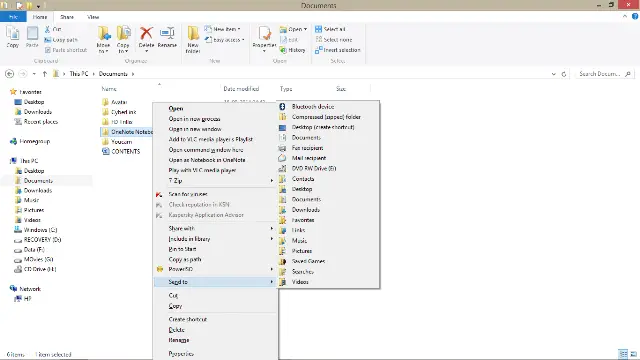
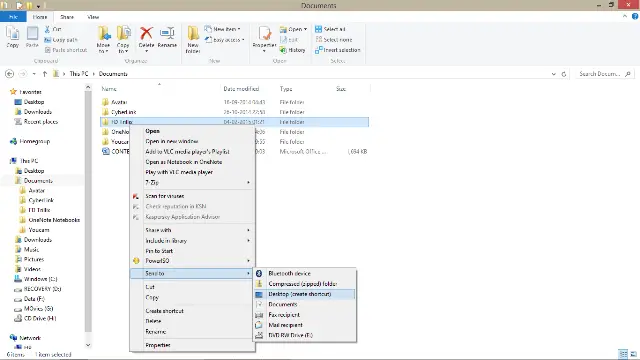
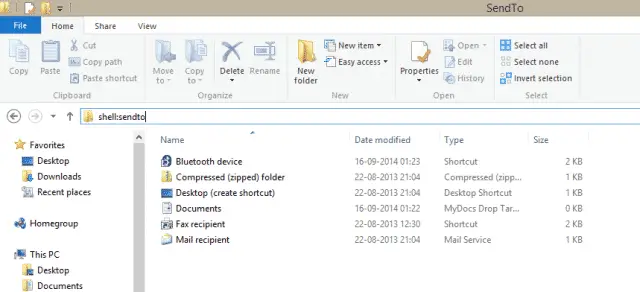
I don’t think the title of your article matches the content lol. Just kidding, mainly because I had some doubts after reading the article.
Can you be more specific about the content of your article? After reading it, I still have some doubts. Hope you can help me.
This blog is definitely rather handy since I’m at the moment creating an internet floral website – although I am only starting out therefore it’s really fairly small, nothing like this site. Can link to a few of the posts here as they are quite. Thanks much. Zoey Olsen
It’s really a nice and useful piece of information. I am glad that you shared this useful information with us. Please keep us up to date like this. Thank you for sharing.
Hello.This post was extremely fascinating, especially since I was investigating for thoughts on this issue last Friday.
Dead indited subject matter, regards for information. “The last time I saw him he was walking down Lover’s Lane holding his own hand.” by Fred Allen.
I am incessantly thought about this, thanks for posting.
I conceive this internet site has very fantastic composed subject material articles.
I was recommended this website through my cousin. I am now not certain whether this put up is written through him as nobody else understand such designated about my problem. You are incredible! Thanks!
Hello There. I found your blog using msn. This is a very well written article. I will make sure to bookmark it and come back to read more of your useful information. Thanks for the post. I will certainly comeback.
I’ve recently started a blog, the information you offer on this site has helped me tremendously. Thank you for all of your time & work. “Her grandmother, as she gets older, is not fading but rather becoming more concentrated.” by Paulette Bates Alden.
Great website. Plenty of useful info here. I am sending it to some buddies ans additionally sharing in delicious. And obviously, thank you on your effort!
Having read this I thought it was very informative. I appreciate you taking the time and effort to put this article together. I once again find myself spending way to much time both reading and commenting. But so what, it was still worth it!
I’m extremely impressed together with your writing talents as smartly as with the layout on your blog. Is this a paid topic or did you modify it yourself? Anyway keep up the nice high quality writing, it’s uncommon to look a nice blog like this one today..
It’s really a cool and useful piece of information. I’m glad that you just shared this helpful info with us. Please keep us informed like this. Thank you for sharing.
It’s really a great and helpful piece of information. I’m glad that you shared this helpful information with us. Please keep us informed like this. Thank you for sharing.
There are certainly lots of details like that to take into consideration. That could be a great level to carry up. I provide the thoughts above as normal inspiration but clearly there are questions just like the one you deliver up where a very powerful factor can be working in trustworthy good faith. I don?t know if greatest practices have emerged around things like that, however I am certain that your job is clearly recognized as a good game. Each boys and girls really feel the influence of just a moment’s pleasure, for the rest of their lives.
Hi, Neat post. There is an issue along with your website in internet explorer, may check this… IE nonetheless is the market leader and a good component to other folks will miss your wonderful writing due to this problem.
Your article helped me a lot, is there any more related content? Thanks!
Hi, Neat post. There is a problem with your website in internet explorer, would check this… IE still is the market leader and a big portion of people will miss your magnificent writing because of this problem.
naturally like your website but you need to check the spelling on several of your posts. Many of them are rife with spelling problems and I find it very bothersome to tell the truth nevertheless I will certainly come back again.
Please let me know if you’re looking for a writer for your site. You have some really good posts and I believe I would be a good asset. If you ever want to take some of the load off, I’d love to write some content for your blog in exchange for a link back to mine. Please shoot me an e-mail if interested. Many thanks!
Really great information can be found on weblog. “Time discovers truth.” by Lucius Annaeus Seneca.
Hey There. I found your blog using msn. This is an extremely well written article. I will make sure to bookmark it and return to read more of your useful info. Thanks for the post. I will certainly return.
I was just seeking this information for some time. After six hours of continuous Googleing, finally I got it in your site. I wonder what’s the lack of Google strategy that do not rank this kind of informative websites in top of the list. Normally the top websites are full of garbage.
Great post, I think people should learn a lot from this website its very user friendly.
I simply couldn’t go away your web site before suggesting that I extremely enjoyed the usual info an individual supply on your visitors? Is going to be back regularly in order to check out new posts
I have been exploring for a little for any high-quality articles or weblog posts in this kind of house . Exploring in Yahoo I eventually stumbled upon this site. Studying this information So i¦m satisfied to convey that I have an incredibly excellent uncanny feeling I found out just what I needed. I so much undoubtedly will make certain to don¦t disregard this site and give it a look on a continuing basis.
I am no longer positive where you are getting your info, but good topic. I needs to spend a while finding out much more or working out more. Thank you for wonderful information I was looking for this information for my mission.