Understanding Excel Row Vs Column enables users to get better insights into using the Excel software. This post will discuss the properties of Excel Row Vs Column, How to hide, unhide and freeze rows-columns, and how to convert row to column and delete contents in a row.
What is Excel Row Vs Column
The data that is represented horizontally is termed as Row. Rows are arranged from left to right. When you open a blank workbook in excel, you see numbers on the extreme left side of the page which indicates Rows. There are a total of 1,048,576 rows in an Excel blank Workbook. Default height of Row is 18.75 pt.
Fig. 1 – Introduction to Excel Row Vs Column
The data that is represented vertically is termed as Column. They are arranged from top to bottom. When you open a blank workbook in excel, you see letters or alphabets on the top of a page which is actually the column heading. Cell is the area that represents intersection of Row and Column. Number of columns is limited to 16,384. Default width of a column is 8.43 pt.
Fig. 2 – Excel Row Vs Column
How to Hide Row/ Column
Select the Rows or Columns you wish to hide and right click. Pop up window comes up with option to Hide. Alternatively, you can click on ‘Format’ Menu under ‘Home’ Tab to Hide a Row or Column.
How to Unhide Row/ Column
To Unhide specific Row/ Column, you need to select the entire Row above and below the hidden Row. Right Click and choose the option to Unhide.
Fig. 3 – Hide/ Unhide Row and Column using (a) Right Click (b) Format Menu
How to Increase Row Height
Select the Row for which you wish to increase the height and right click. Click on ‘Row Height’ option and enter the required dimension.
How to Increase Column Width
Select the Column for which you wish to increase the Width and right click. Click on ‘Column Width’ option and enter the required dimension.
How to Delete Contents of Row/ Column
Select the required Row/ Column and right click. Click on the option ‘Clear Contents’. It will clear the data.
How to Convert Row to Column
It is easy to convert Row to Column using the ‘Transpose’ feature of Excel using the below steps:
- Select the data you want to Transpose.
- Click on Copy.
- Click on any blank Cell where you want to copy the transposed data.
- Click on ‘Home’ Tab and select drop down arrow under ‘Paste’.
- While hovering your mouse on the different icons, you will see Transpose option.
- Click on Transpose and it changes Row to Column.
Fig. 4 – Converting Row to Column using Transpose Feature
How to Freeze Excel Row Vs Column
Freeze option helps you to keep the top Row and first Column visible though you scroll through the entire worksheet.
How to Select Multiple Rows/ Columns
To select Multiple Rows, select one Row initially and hold down Shift key or Ctrl key and select the other Rows/ Columns. Note that it works for adjacent Rows and Columns.
Also Read: iOS VS Android- Definition, Features, Pros and Cons, the Best One What is Radio Frequency I Type I Features I Uses I How to Improve


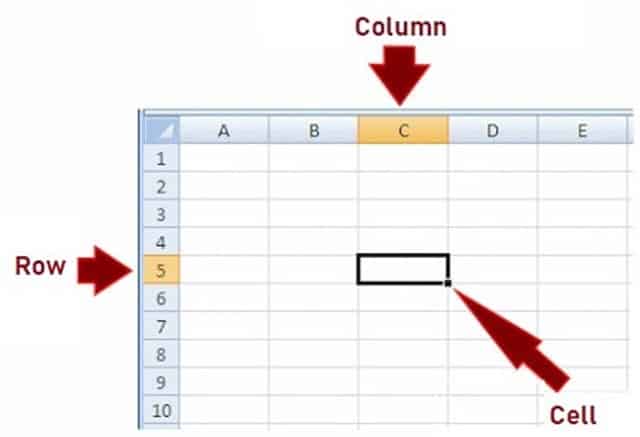
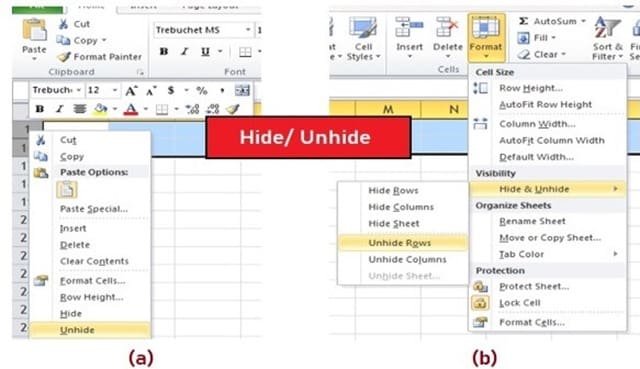
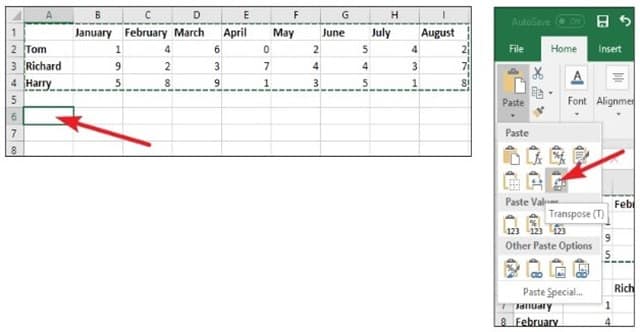
Thank you for the sensible critique. Me and my neighbor were just preparing to do a little research on this. We got a grab a book from our local library but I think I learned more clear from this post. I’m very glad to see such magnificent info being shared freely out there.
Wow! Thank you! I always needed to write on my site something like that. Can I implement a part of your post to my website?
Howdy, i read your blog occasionally and i own a similar one and i was just curious if you get a lot of spam responses? If so how do you reduce it, any plugin or anything you can suggest? I get so much lately it’s driving me insane so any help is very much appreciated.
Have you ever considered writing an ebook or guest authoring on other sites? I have a blog centered on the same ideas you discuss and would really like to have you share some stories/information. I know my viewers would value your work. If you’re even remotely interested, feel free to shoot me an e-mail.
I’m impressed, I need to say. Actually not often do I encounter a weblog that’s both educative and entertaining, and let me tell you, you’ve got hit the nail on the head. Your concept is excellent; the problem is one thing that not sufficient individuals are speaking intelligently about. I am very glad that I stumbled throughout this in my search for one thing regarding this.
Throughout the great scheme of things you get a B+ with regard to hard work. Where you actually confused me personally was in the specifics. You know, as the maxim goes, the devil is in the details… And that couldn’t be more true in this article. Having said that, permit me tell you exactly what did deliver the results. The authoring is definitely extremely engaging and that is most likely the reason why I am taking the effort in order to comment. I do not really make it a regular habit of doing that. Secondly, even though I can notice a jumps in reason you make, I am not convinced of just how you appear to connect your details which inturn help to make the actual conclusion. For now I will, no doubt yield to your issue however wish in the foreseeable future you link the dots much better.
Thank you for the good writeup. It in fact was a amusement account it. Look advanced to far added agreeable from you! However, how can we communicate?
A formidable share, I simply given this onto a colleague who was doing a little analysis on this. And he actually bought me breakfast as a result of I found it for him.. smile. So let me reword that: Thnx for the treat! However yeah Thnkx for spending the time to discuss this, I feel strongly about it and love reading extra on this topic. If potential, as you turn into expertise, would you mind updating your weblog with extra particulars? It is highly useful for me. Massive thumb up for this blog post!
I have been absent for some time, but now I remember why I used to love this web site. Thanks , I will try and check back more frequently. How frequently you update your website?
Thanks for all your hard work on this blog. Ellie delights in going through internet research and it’s really easy to understand why. A lot of people know all about the dynamic manner you create insightful guidelines through this blog and therefore strongly encourage response from others about this theme and my simple princess is always discovering a lot. Enjoy the rest of the new year. You have been doing a useful job.
This is very interesting, You are a very skilled blogger. I have joined your feed and look forward to seeking more of your magnificent post. Also, I’ve shared your website in my social networks!
Some genuinely choice posts on this web site, saved to favorites.
I respect your work, thanks for all the useful content.
Absolutely pent subject material, thankyou for selective information.
Thanks for the sensible critique. Me and my neighbor were just preparing to do some research on this. We got a grab a book from our local library but I think I learned more clear from this post. I’m very glad to see such great information being shared freely out there.
Wonderful goods from you, man. I’ve understand your stuff prior to and you are simply too great. I really like what you have got here, certainly like what you’re stating and the best way by which you are saying it. You’re making it enjoyable and you continue to take care of to keep it smart. I cant wait to read far more from you. That is actually a tremendous website.
Excellent write-up
Smooth and clear
At this time it appears like BlogEngine is the best blogging platform out there right now. (from what I’ve read) Is that what you’re using on your blog?
Hello, i believe that i saw you visited my website thus i came to “return the favor”.I am attempting to find things to enhance my web site!I guess its good enough to use some of your concepts!!
I conceive this web site holds some rattling superb info for everyone. “The best friend is the man who in wishing me well wishes it for my sake.” by Aristotle.
I enjoy you because of all your valuable work on this blog. Kim takes pleasure in participating in investigations and it’s really obvious why. Almost all know all about the dynamic tactic you give both useful and interesting tips via the website and therefore attract contribution from some other people on the issue so my princess is actually discovering so much. Have fun with the remaining portion of the year. You have been carrying out a tremendous job.
I like the helpful information you provide in your articles. I’ll bookmark your weblog and check again here regularly. I am quite sure I will learn a lot of new stuff right here! Best of luck for the next!
Some genuinely wonderful work on behalf of the owner of this internet site, absolutely great articles.
I am writing to let you be aware of what a fabulous experience our daughter had viewing your web site. She noticed numerous things, which included how it is like to have an incredible helping nature to get other individuals really easily learn about specified extremely tough subject matter. You actually exceeded our own expected results. Many thanks for coming up with those good, safe, informative and even easy guidance on that topic to Julie.